Setup
This section discusses the one-time setup in order to develop Astraios.
Prepare for Local Development
Installing Java & Maven (on Mac)
brew update
brew install openjdk@17
At the end of the last command prompt, something like the below will show up:
For the system Java wrappers to find this JDK, symlink it with
sudo ln -sfn ...openjdk@17/libexec/openjdk.jdk .../JavaVirtualMachines/openjdk-17.jdk
openjdk@17 is keg-only, which means it was not symlinked into /usr/local,
because this is an alternate version of another formula.
If you need to have openjdk@17 first in your PATH, run:
echo 'export PATH=".../openjdk@17/bin:$PATH"' >> .../.bash_profile
For compilers to find openjdk@17 you may need to set:
export CPPFLAGS="-I.../openjdk@17/include"
Make sure to execute the sudo ln -sfn, echo 'export PATH=..., and the export CPPFLAGS= commands above
Maven uses a separate JDK version, which can be seen via mvn -v. If it's not JDK 17, we should have Maven point
to our JDK 17 using JAVA_HOME:
$ /usr/libexec/java_home
/Library/Java/JavaVirtualMachines/jdk-17.jdk/Contents/Home
$ export JAVA_HOME=/Library/Java/JavaVirtualMachines/jdk-17.jdk/Contents/Home
If we see something similar after typing the command with the version flag below we're good to go
$ java --version
openjdk 17.0.10 2021-01-19
OpenJDK Runtime Environment (build 17.0.10+9)
OpenJDK 64-Bit Server VM (build 17.0.10+9, mixed mode)
Installing Docker Engine
Astraios has Docker-based integration tests; it also supports running in Docker Compose. Docker can be installed by following its official instructions
Getting Source Code
git clone git@github.com:paion-data/astraios.git
cd astraios
Syncing up with Astraios's Code Styles with IntelliJ
For the moment, we have distilled the most important code style conventions with respect to Astraios' code as IntelliJ settings. If IntelliJ is used for IDE, we may import these code style settings by importing the Astraios-Project-intellij-code-style.xml file in the root of the repo. The setting for the project will appear as a new Scheme named "Astraios-Project" under IDE's Editor -> Code Style section.
Please also enable "remove unused imports" by Editor -> General -> Auto Import -> Optimize Imports on the Fly, which will automatically remove unused imports.
IntelliJ Troubleshooting
IntelliJ Cannot READ Resource File
We sometimes see errors when we run unit tests in IntelliJ, saying "some resource file" cannot be found. We know the path is absolutely right. If this is the case, it's simply a IntelliJ issue which is solved by simply loading those resources explicitly by telling IntelliJ where those resources are:
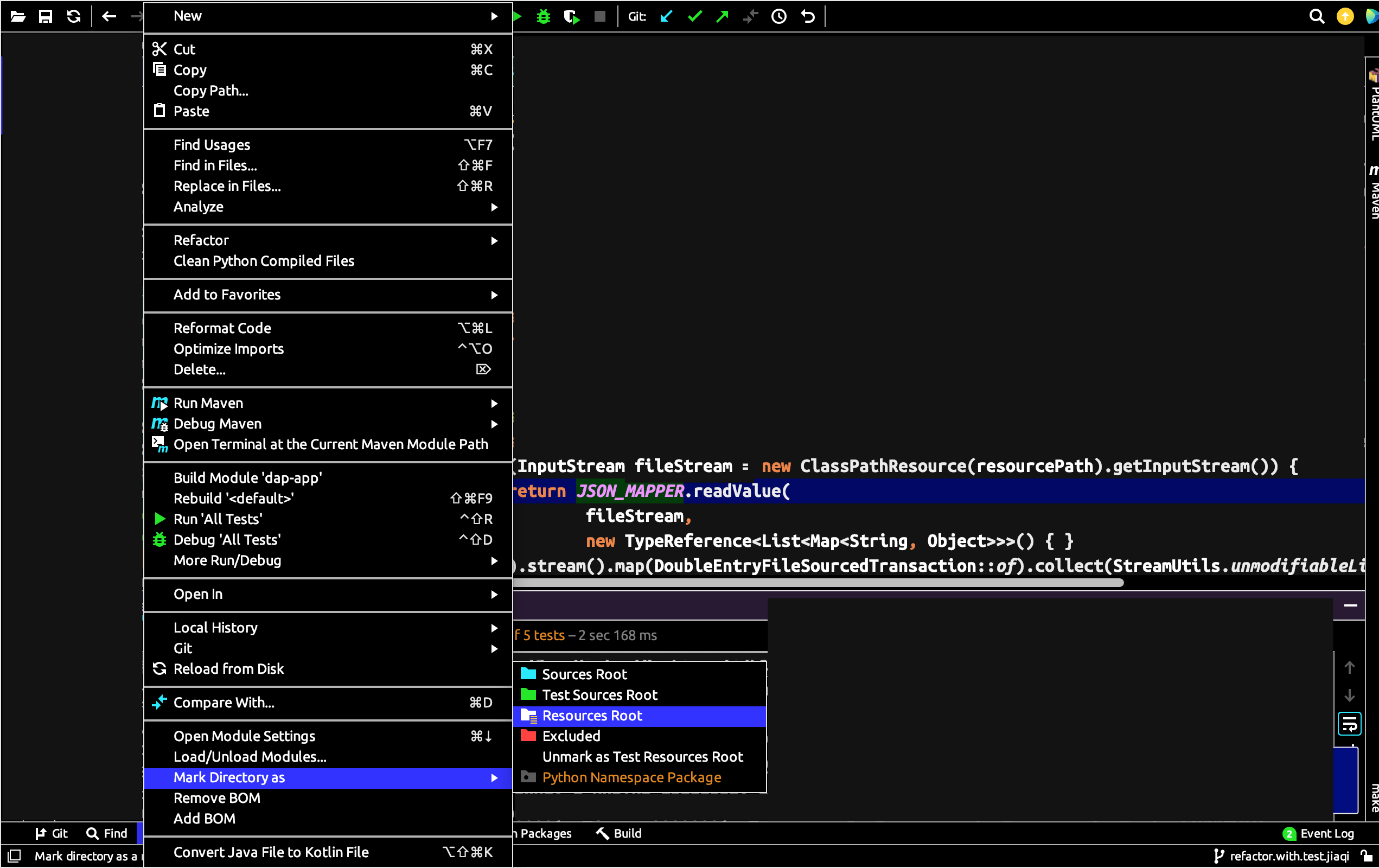
Tab Width
We use 4-space as tab. This can be configured at Code Style -> Java -> Tabs and Indents with the following settings:
Tab size: 4 Indent: 4 Continuation indent: 8
If tabs still come out at 2 spaces when hitting TAB or Enter, not 4 spaces, try:
- "Settings | Editor | Code Style" -- try disabling "Detect and use existing file indents for editing" in case if you have it enabled (it is by default). NOTE: re-opening file in editor may be required.
- Do you have any .editorconfig files anywhere in the path of that file? Settings from .editorconfig ("Settings | Editor | Code Style") have priority (will overwrite) over your IDE settings.